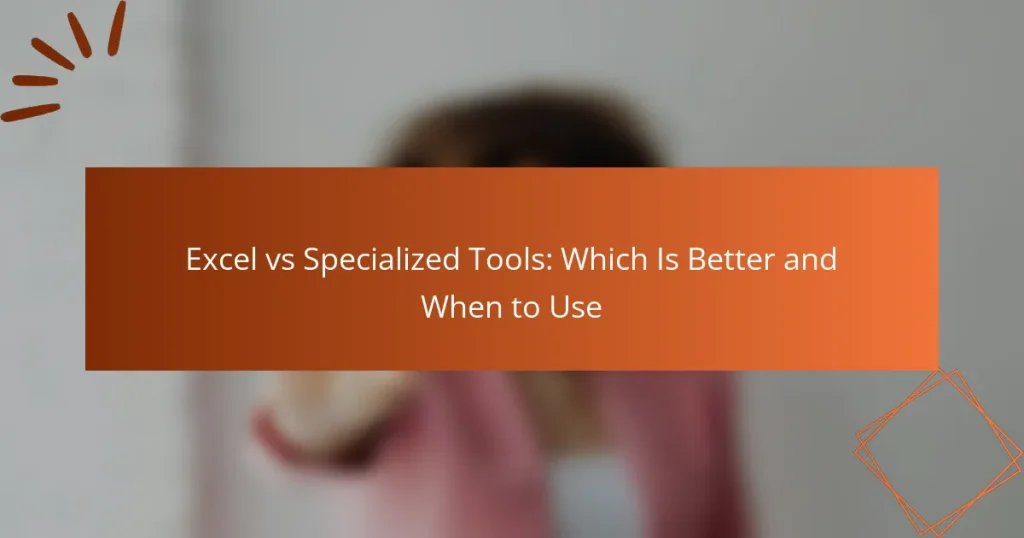When deciding between Excel and specialized tools for data analysis, it’s essential to consider the size and complexity of your dataset. Excel excels in flexibility and user-friendliness for small to medium datasets, making it a cost-effective choice for quick calculations and basic visualizations. However, for more complex analyses or larger datasets, specialized tools offer advanced features and better scalability, ensuring more efficient and effective data handling.
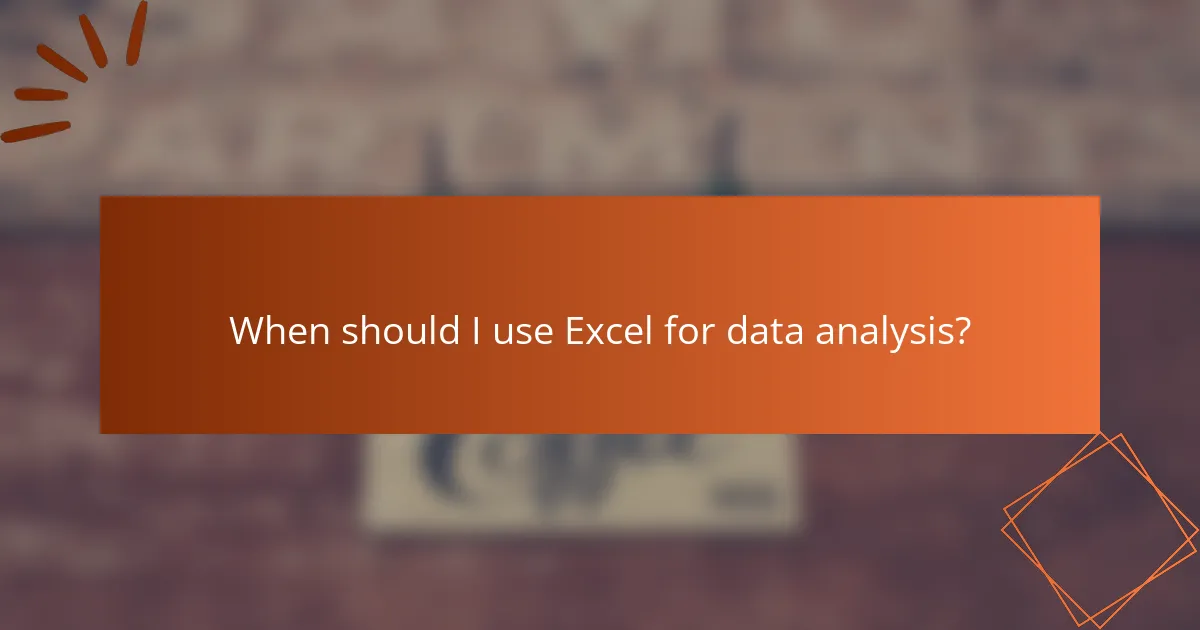
When should I use Excel for data analysis?
Excel is ideal for data analysis when you need a flexible, user-friendly tool for handling small to medium-sized datasets. It is particularly useful for quick calculations, basic visualizations, and when cost is a concern.
Cost-effective for small datasets
Excel is often more affordable than specialized data analysis tools, especially for small datasets. Many users already have access to Excel through office software packages, making it a cost-effective option for basic analysis tasks.
For small datasets, Excel can efficiently handle data entry, manipulation, and basic statistical analysis without the need for additional software investments. This makes it a practical choice for freelancers or small businesses with limited budgets.
Familiarity for most users
Most professionals are familiar with Excel, which reduces the learning curve associated with adopting new software. This familiarity allows users to quickly perform data analysis without extensive training.
Using a tool that many people already know can enhance collaboration and communication within teams. When everyone understands how to use Excel, sharing insights and findings becomes more straightforward.
Basic data visualization capabilities
Excel offers fundamental data visualization tools, such as charts and graphs, which can help present data in an understandable format. Users can create bar charts, line graphs, and pie charts with relative ease.
While Excel’s visualization capabilities may not match those of specialized tools, they are sufficient for basic reporting and presentations. For quick visual insights, Excel can effectively convey trends and patterns without needing advanced software.
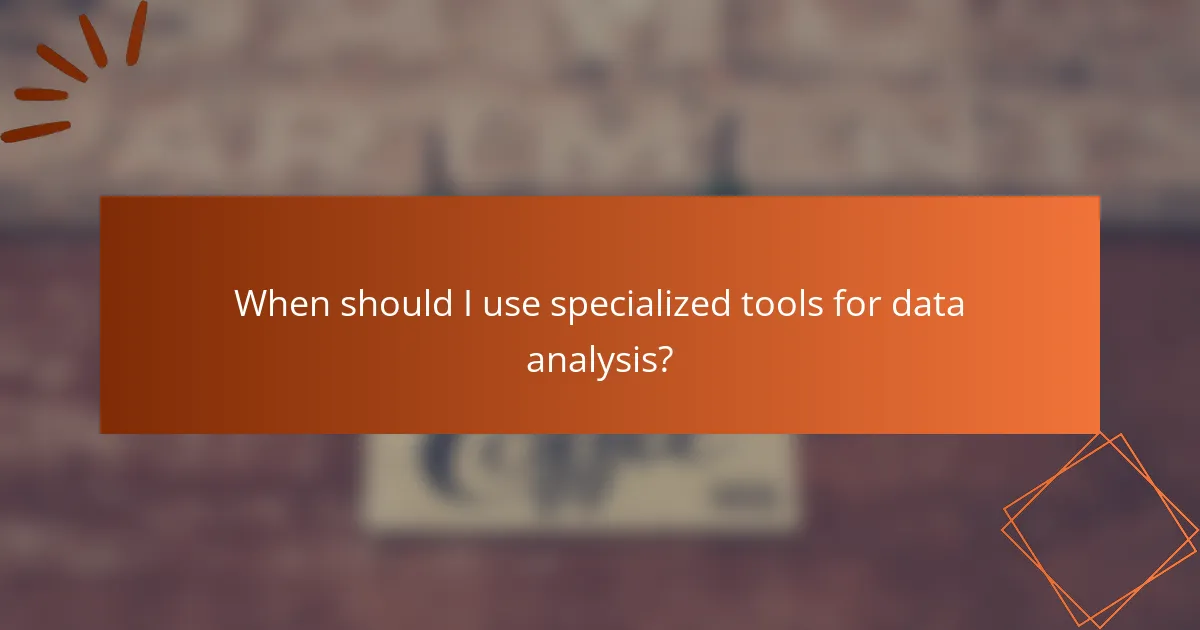
When should I use specialized tools for data analysis?
Specialized tools for data analysis should be used when the complexity of the data or the analysis required exceeds the capabilities of standard spreadsheet software like Excel. These tools often provide advanced features, better scalability, and seamless integration with other applications, making them ideal for handling large datasets or complex analytical tasks.
Advanced analytics features
Specialized tools often come equipped with advanced analytics features such as predictive modeling, machine learning algorithms, and sophisticated statistical analysis capabilities. For instance, tools like R and Python libraries can perform complex analyses that Excel struggles with, such as time series forecasting or multivariate regression.
When choosing a specialized tool, consider what specific analytics features you need. If your work involves deep statistical analysis or requires custom algorithms, opting for a dedicated tool will save time and enhance accuracy.
Scalability for large datasets
Specialized tools are designed to handle large datasets that can overwhelm Excel, which typically starts to slow down with thousands of rows. Tools like Apache Spark or SQL databases can manage millions of records efficiently, allowing for quicker data processing and analysis.
When working with extensive data, evaluate the volume and complexity of your datasets. If you anticipate needing to analyze large amounts of data regularly, investing in a specialized tool will provide better performance and reliability.
Integration with other software
Many specialized tools offer robust integration capabilities with other software applications, enhancing workflow efficiency. For example, data visualization tools like Tableau can connect directly to databases, allowing for real-time data analysis and reporting.
Consider your existing software ecosystem when selecting a tool. If you frequently use other applications for data collection or reporting, ensure that the specialized tool can integrate seamlessly to avoid data silos and streamline your analysis process.
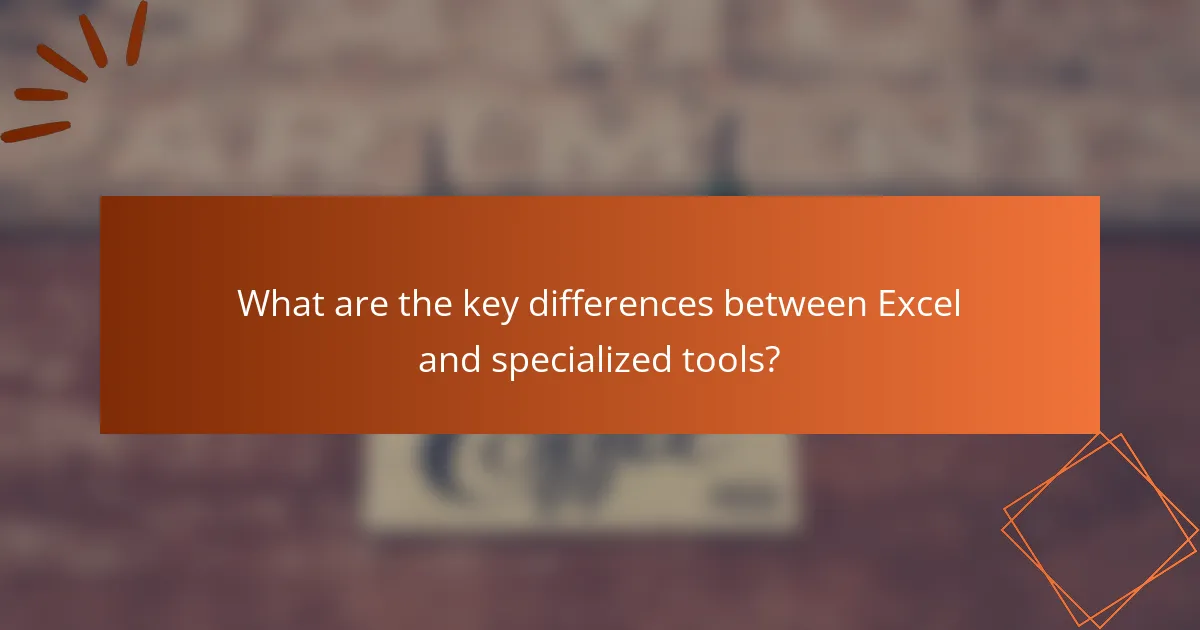
What are the key differences between Excel and specialized tools?
Excel is a versatile spreadsheet application that offers a broad range of functionalities, while specialized tools are designed for specific tasks, often providing enhanced features tailored to particular industries or functions. Understanding these differences can help users choose the right tool for their needs.
Functionality and features
Excel provides a wide array of functions suitable for general data analysis, including formulas, pivot tables, and charting options. However, specialized tools often offer advanced features such as real-time data processing, automated reporting, and industry-specific analytics that Excel may lack.
For example, a project management tool may include Gantt charts and resource allocation features, while Excel would require manual setup for similar functionalities. Users should assess their specific needs to determine if Excel’s capabilities suffice or if a specialized tool would enhance productivity.
User interface and experience
Excel’s user interface is familiar to many, featuring a grid layout that allows for easy data entry and manipulation. However, specialized tools often provide more intuitive interfaces tailored to specific workflows, which can reduce the learning curve for new users.
For instance, a customer relationship management (CRM) tool may streamline user experience with dashboards that highlight key metrics at a glance, while Excel requires users to create and manage their own visualizations. Consider the user experience when selecting a tool, especially for teams with varying skill levels.
Collaboration capabilities
Excel supports basic collaboration through shared workbooks and cloud integration, but it may not handle simultaneous editing well, leading to version control issues. In contrast, specialized tools often include robust collaboration features, such as real-time updates, comments, and notifications, which facilitate teamwork.
For example, a cloud-based project management tool allows multiple users to edit tasks and timelines simultaneously, ensuring everyone is on the same page. Evaluate the collaboration needs of your team to determine if Excel’s capabilities are adequate or if a specialized tool would better support your projects.
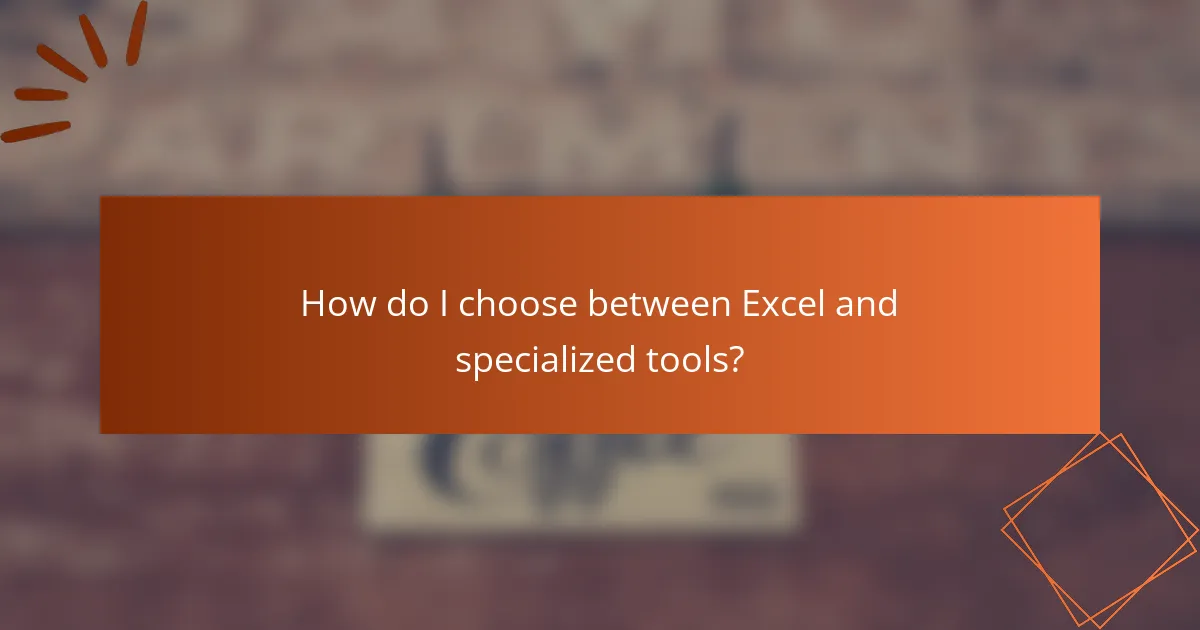
How do I choose between Excel and specialized tools?
Choosing between Excel and specialized tools depends on the specific needs of your project, including data complexity, team expertise, and project requirements. Excel is versatile for simpler tasks, while specialized tools excel in handling complex data and specific functions.
Assess data complexity
Evaluate the complexity of your data to determine the best tool for the job. If your data involves basic calculations and simple visualizations, Excel may suffice. However, for large datasets or intricate analyses, specialized tools like Tableau or R can provide advanced functionalities and better performance.
Consider the volume of data as well. Excel typically handles thousands of rows effectively, but if you’re dealing with millions, a dedicated tool is likely necessary to avoid performance issues.
Evaluate team expertise
Your team’s familiarity with Excel and specialized tools is crucial in making the right choice. If your team is well-versed in Excel, they may prefer to use it for its accessibility and ease of use. However, if your team has experience with specialized software, leveraging their skills can lead to more efficient and accurate results.
Training costs should also be considered. Investing in training for specialized tools can be worthwhile if it enhances productivity and data handling capabilities in the long run.
Consider project requirements
Identify the specific requirements of your project to guide your decision. For example, if real-time collaboration or cloud integration is essential, specialized tools often offer better solutions than Excel. Conversely, for quick, ad-hoc analyses, Excel’s straightforward interface may be more suitable.
Additionally, assess the need for compliance with industry standards. Some specialized tools are designed to meet specific regulatory requirements, which could be a deciding factor for projects in sectors like finance or healthcare.
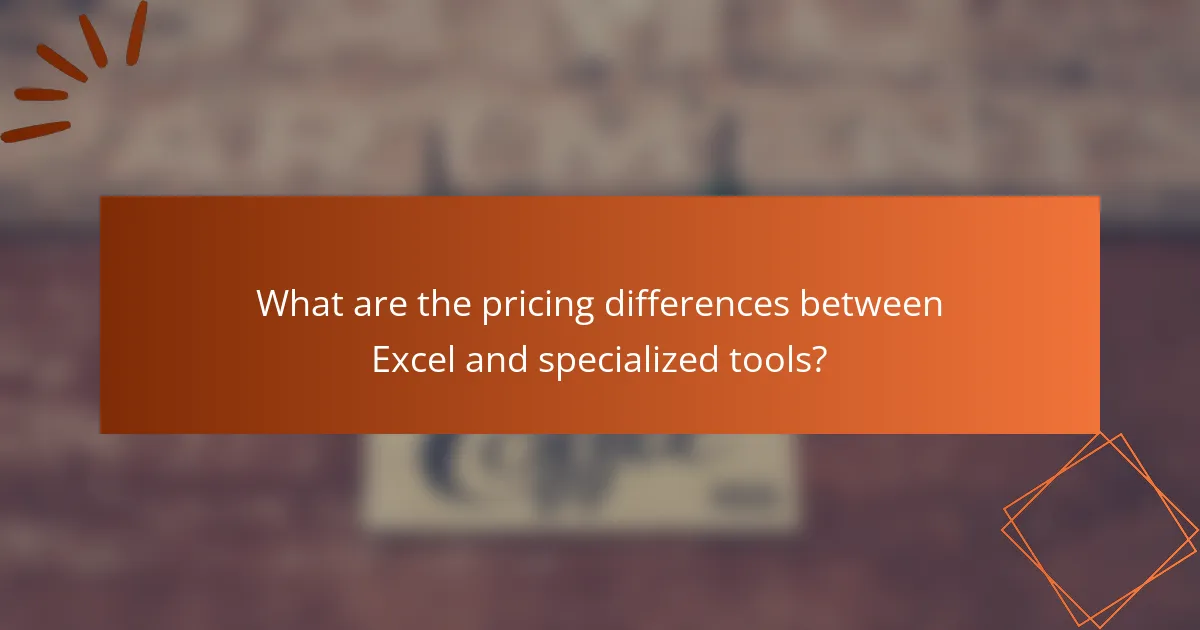
What are the pricing differences between Excel and specialized tools?
The pricing differences between Excel and specialized tools can be significant, depending on the features and capabilities required. Excel typically operates on a subscription model, while specialized tools like Tableau may have varying pricing structures based on usage and functionality.
Excel subscription costs
Excel is available through Microsoft 365 subscriptions, which generally range from around $70 to $150 per year for personal use. For businesses, the costs can increase based on the number of licenses and additional features, such as cloud storage and collaboration tools.
It’s important to consider that Excel’s pricing may also include access to other Microsoft applications, providing additional value for users who need a comprehensive suite of tools.
Costs of specialized tools like Tableau
Specialized tools like Tableau often have higher upfront costs, with licenses typically ranging from $70 to $200 per user per month, depending on the level of access and features. Tableau offers different pricing tiers, including options for individual users and larger organizations, which can impact overall costs significantly.
Organizations should evaluate their specific data visualization needs and the potential return on investment when considering these tools, as the higher cost can be justified by advanced analytics capabilities and improved decision-making.
Free alternatives to both
There are several free alternatives to both Excel and specialized tools that users can consider. Google Sheets offers a robust spreadsheet solution with collaborative features, while tools like Power BI Desktop provide powerful data visualization capabilities at no cost.
While these free options may not have all the advanced features of paid tools, they can be effective for smaller projects or for users just starting with data analysis. Users should assess their needs and potential limitations of free tools before making a decision.
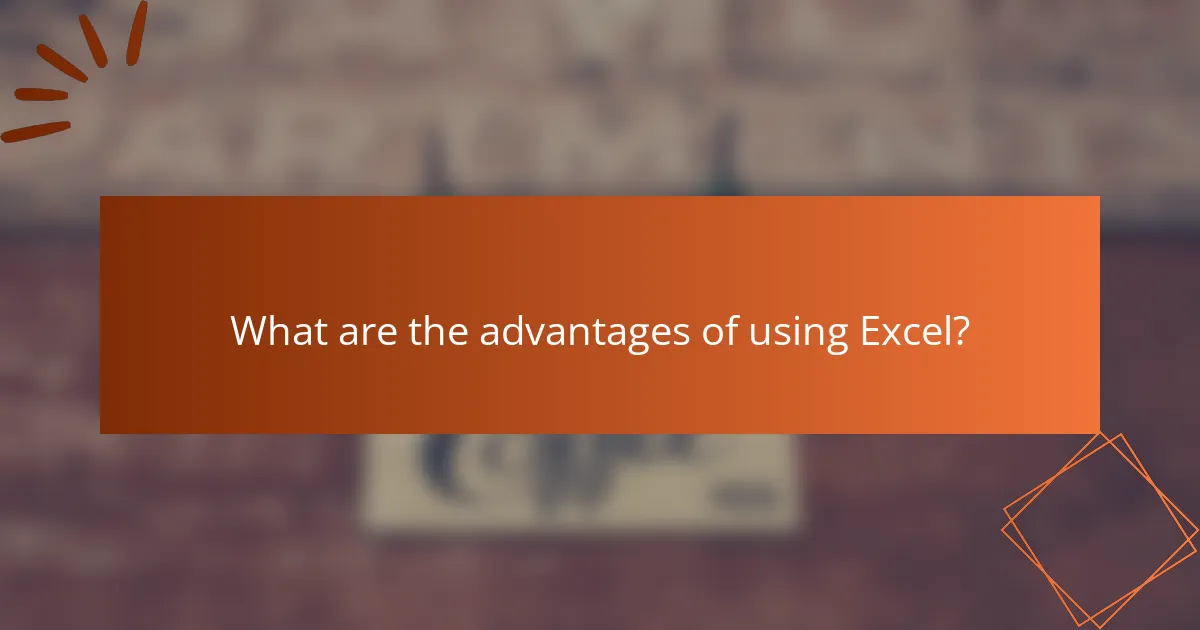
What are the advantages of using Excel?
Excel offers a versatile platform for data analysis, budgeting, and reporting, making it a popular choice for many users. Its user-friendly interface and extensive functionality allow for quick calculations, data visualization, and basic data management.
Ease of Use
Excel is widely recognized for its intuitive design, which makes it accessible for users with varying levels of expertise. Basic functions like addition, subtraction, and data sorting can be performed with minimal training, allowing users to quickly get started on their tasks.
Additionally, Excel’s familiar spreadsheet layout helps users visualize data effectively. This format is particularly beneficial for small businesses and individuals who need to manage finances or simple datasets without the steep learning curve associated with specialized tools.
Cost-Effectiveness
Excel is often more cost-effective than specialized tools, especially for small to medium-sized businesses. Many users already have access to Excel through Microsoft Office subscriptions, reducing the need for additional software expenses.
For basic data tasks, Excel can perform adequately without requiring the investment in more complex tools. However, as data needs grow, users should evaluate whether the cost savings outweigh the limitations of Excel’s capabilities.
Integration with Other Tools
Excel seamlessly integrates with various software applications, enhancing its functionality. Users can easily import and export data from databases, accounting software, and other business applications, streamlining workflows.
This integration capability allows businesses to maintain a cohesive data environment, where Excel can serve as a central hub for data analysis and reporting. However, users should be aware of potential compatibility issues when working with different file formats.
Data Visualization Features
Excel provides a range of data visualization tools, including charts, graphs, and pivot tables, which help users present data clearly. These features enable users to identify trends and insights quickly, making it easier to communicate findings to stakeholders.
While Excel’s visualization options are robust for basic needs, users may find that specialized tools offer more advanced features for complex datasets. It’s essential to assess the level of visualization required for specific projects when choosing between Excel and other tools.